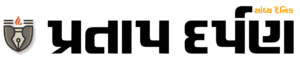Can’t download iOS 18 due to low storage? 5 steps to free up space on your iPhone
iOS 18 has been officially released in India. There are some changes made to it, so the new Apple OS takes up a lot of space. Here are some ways you can free up space
Listen to the story
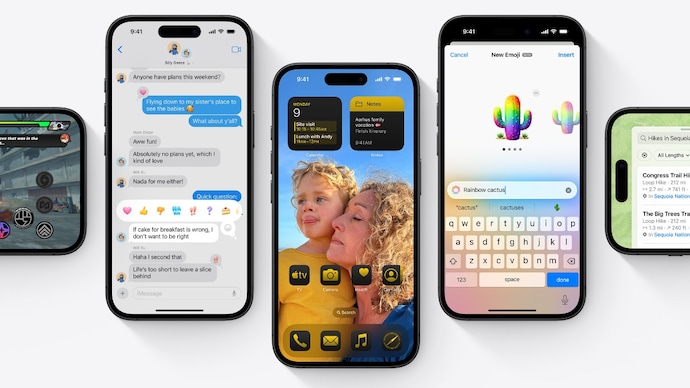
iOS 18 has finally become available to public users. The new Apple OS is set to redefine iPhone customization, introducing features that will make Apple fans happy. The major update brings enhanced home screen and lock screen customization, including flexible app and widget placement, personalized app and widget designs. Additionally, it also brings a redesigned Control Center, and a new password management app. Here’s how you can download iOS 18. As with many updates, it’s a given that the new iOS 18 will take up some space on your iPhone. Thus, the chances of failing to install iOS 18 increase. In the previous article, we gave you a step-by-step guide on what to do before installing iOS 18, and now we’ll tell you how to free up space on your iPhone without losing your data.
iOS 18: Free up space on your iPhone
iPhones have long been associated with limited space. But that doesn’t mean you can’t upgrade to iOS 18. Here are 5 steps you can take to free up space on your iPhone.
Analysis of Storage: Before you start deleting things from your phone, check which app or item is taking up the most space. Go to General Settings and look for iPhone Storage. The top bar will tell you what is taking up space on your iPhone. You don’t need to dig deep into these numbers, but for a hassle-free iPhone experience, you should set aside 10GB for iOS updates, and keep 2GB free for regular activities like photography and app installation.
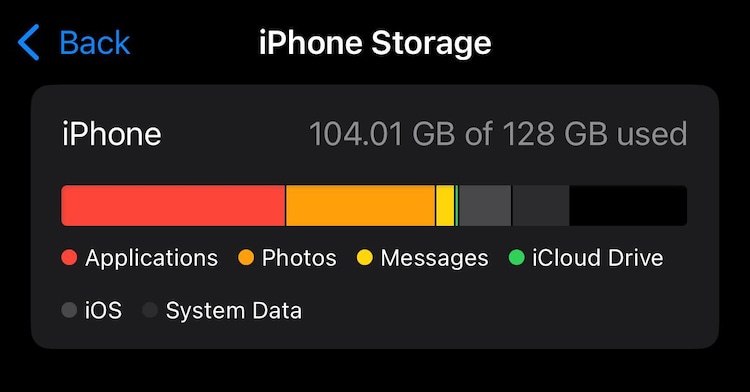
Offload apps: Now that you know what is taking up space on your phone, you can either delete it permanently or offload it. You will find some applications on your phone that are rarely used. Even though you use them occasionally, most of the time these applications just sit there and take up space on your iPhone.
To free up space without losing app settings, Apple offers an “Offload Apps” feature:
1. Go to your iPhone’s storage list.
2. Select the app you want to offload.
3. Tap “Offload App.”
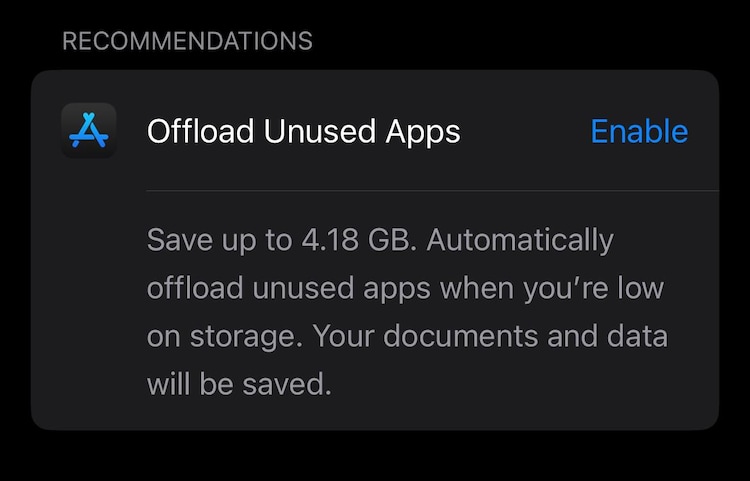
The app will remain on your home screen, but its data will be deleted. To use the app again, simply download it again by tapping its icon.
Check photo and video storage: In the storage bar, you will often find that photos and videos come in second place after apps. So to deal with this directly, you can optimize photo storage.
Go to Storage settings and find Photos. Here, you will see a toggle bar on Optimize iPhone Storage. Once turned on, the process can take some time, especially if you have a large media library, but once completed, you can expect to get a substantial amount of free space on your iPhone’s storage.
Optimizing photos will help you keep photos smaller and at a lower resolution. It’s also easier to upload these versions to iCloud.
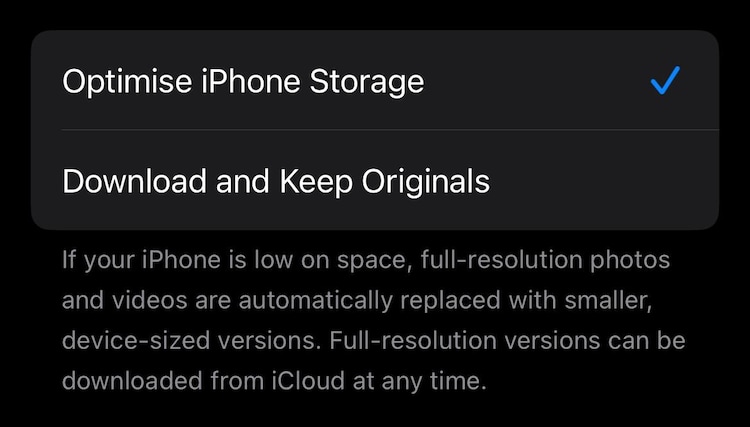
Delete old messages: While text messages and iMessage threads aren’t heavy on storage, attachments can be. And the sum of all those messages can take up even more if you send a lot of emojis or photos. To save some space, head to the Messages app. From here, you can delete individual messages or entire conversations. The best place to delete a message thread is the Unknown Senders folder.
Delete mail attachments: Just like messages, Mail attachments can also take up a lot of space on your iPhone. Now, you have two options to free up space. Either delete all emails with attachments in a few clicks or set a custom size limit like 15 MB and delete emails with large attachments. This targeted approach helps you quickly delete emails that are taking up space.