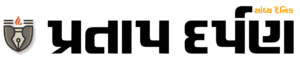Apple’s Distraction Control feature will let you hide cookie preferences, sign-in pop ups and more
Apple is rolling out new features to its search engine Safari. The latest Distraction Control feature will hide unnecessary elements from a webpage.
Listen to the story
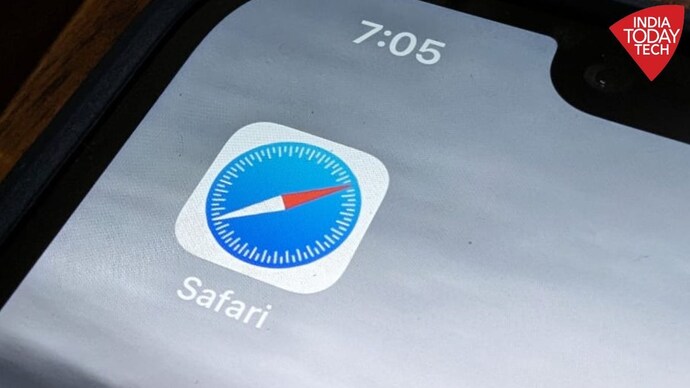
How many times do we get annoyed with random pop-ups on a webpage? Well, Apple has found a way to get rid of it. The tech giant recently released a new feature that will let you hide annoying static pop-ups on a webpage. In a bid to improve its search engine, Safari is soon going to get a Distraction Control feature. As the name suggests, the feature is designed to reduce distracting elements on a webpage. Although the feature has been released only for iOS 18 beta users, it will soon be coming to users. The feature will be able to hide several elements like sign in window, cookie preference popup, newsletter signup banner, autoplay video, and more.
However, it should not be confused with an ad blocker. It is worth noting that this feature cannot hide ads permanently. According to MacRumors, an ad can be temporarily hidden, but this feature was not designed for ads, and the ad will reappear when refreshed. It was not designed for elements on a webpage that change regularly.
Distraction Control is currently accessible to developers through the fifth beta release of iOS 18, iPadOS 18, and macOS Sequoia. However, it is expected to be rolled out to public beta testers soon, allowing a wider audience to try out the feature.
How to Use Distraction Control on Safari?
Activate distraction control by going to the Page menu and choosing Hide Distracting Items. Then, simply select the area or static content you want to hide, and it will stay hidden, helping you focus on what’s important. This feature is especially useful for getting rid of annoying pop-ups that appear while shopping online, reading articles, and doing other tasks. For Apple devices, including iPhone, iPad, and Mac, users have the option to hide specific page elements, and Apple ensures that only selected items are hidden, giving users full control.
When you hide a cookie banner or GDPR pop-up with Distraction Control, this works the same as closing the banner without submitting website preferences.
Your Distraction Control settings are on-device and won’t sync from device to device, so you’ll need to hide website elements on each of your devices. You can also use the Show Hidden Items option in the Safari search field to quickly see all hidden elements on a webpage.
New Safari features in iOS 18
Distraction Control is one of the new features Apple is introducing in Safari. Other features like Highlights, a redesigned Reader interface, and a new Video Viewer will also be introduced soon. While the Highlights feature will let users quickly spot information on a website, the redesigned Reader interface will show content with tables and summaries. Like Distraction Control, the Video Viewer will remove distractions that occur while watching videos on a webpage.