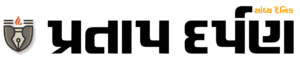OnePlus now lets you share files with iPhones, but it’s not that easy
For OnePlus users, file sharing is just as easy: no additional apps. The Share with iPhone feature integrates directly into OxygenOS 15, giving users the option to select a file and send it seamlessly. The experience aims to match the convenience of popular apps like SHAREit, but iPhone users will have to go through some difficulties.
listen to the story

In its latest OxygenOS 15 update, OnePlus has tackled a long-standing frustration for Android and iPhone users: the challenge of sharing files across operating systems. The new feature known as “Share with iPhone” aims to simplify the often cumbersome process of sending photos, videos and other files between OnePlus and iPhone devices. But although it promises more simplified file-sharing, the process isn’t exactly friction-free, especially for iPhone users.
OnePlus steps up with built-in file sharing
For OnePlus users, file sharing is just as easy: no extra apps, no extra steps. The Share with iPhone feature integrates directly into OxygenOS 15, giving users the option to select a file and send it seamlessly. The experience aims to match the convenience of popular third-party apps like SHAREit, but iPhone users will have to go through some difficulties. Here are the steps to share files on iPhone using your OnePlus phone. Before we talk about it, remember that OxygenOS 15 will first be released for OnePlus 12 from October 20th. It will be available first in open beta updates and will come in stable versions later.
OxygenOS 15: How to use the “Share with iPhone” feature
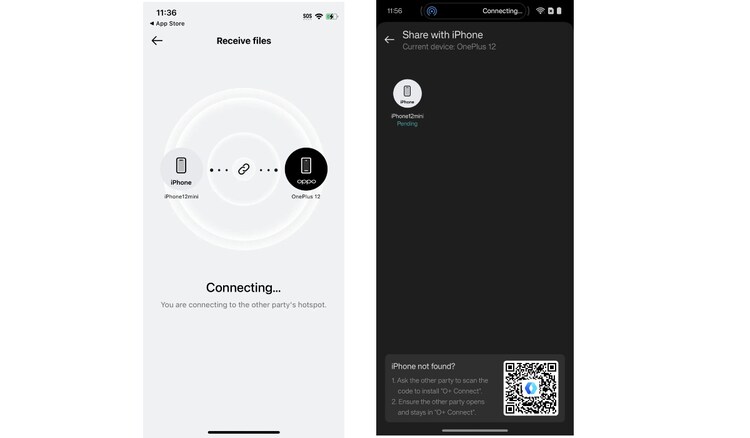
-First of all, OnePlus phone users need to select the photo or video they want to share and then open the Share menu. Here, you will find the option “Share with iPhone”.
-For the connection to work, iPhone owners will first need to download the “O+ Connect” app from the App Store.
-Once downloaded, the app requires several permissions to operate correctly.
-Additionally, the app needs to be open for the file-sharing process to work.
-Once setup, the OnePlus user selects the file they want to share, which triggers Wi-Fi hotspot from the OnePlus device. The iPhone user then connects to this temporary hotspot, allowing the file transfer to occur.
How long does it take to share files?
The time taken to transfer a file is relatively short. For example, sharing a photo typically takes 15 to 20 seconds, which is manageable, even if it’s not as instantaneous as Apple’s AirDrop or Google’s Nearby Share. One may also experience a delay when connecting to a secondary device, but this should improve with future updates.
The best option for cross-platform sharing
For users wanting a more simple solution, cloud-based options like Google Drive remain popular choices. By simply uploading files to a shared Google Drive folder and sending the link, users on all devices can access shared files without the hassle of downloading additional apps or joining a Wi-Fi hotspot. This approach is especially useful for large files or when sending multiple files at once, although it requires Internet access on both sides.
A step forward, but still room for improvement
With Share with iPhone, OnePlus has taken a step in the right direction by addressing a major cross-platform problem. The feature certainly simplifies file sharing between OnePlus and iPhone users compared to previous solutions, but the need for app downloads and temporary hotspot connections adds friction.
While it can’t compete with the ease of AirDrop yet, Share with the iPhone signals a promising start towards making OnePlus more interoperable with iOS, and it will be interesting to see how OnePlus and other Android makers cross -How platforms continue to innovate in connectivity.